Apps I can't live without
31. October, 2020 • 11 min read • Applications
Top 10 tools I use every day
Everyone has their specific arsenal of tools to optimise workflows or to make life easier. As the saying goes: pick the right tool for the job.
This article focuses on ten or more tools I’m using almost every single day. These help me to stay organised so that I can store and retrieve knowledge on short notice and keep my information architecture structured.
Tools change over time; this list represents a snapshot of my current tool-chain. An overview of all the tools I’m using can be found at the end of the article.
Not every tool is indispensable, and some are used more often than others. The following tools are the most important to me in order of usage:
1. Notion
| Website | https://www.notion.so/ |
| Purpose | Wiki, Organisation |
| Alternatives | Outline (self-hosted) Confluence |
Notion serves as my second brain 🧠. It’s where I capture, organise and reclaim ideas, notes, summaries and any other long-term information that should be permanently stored.
The most notable features are:
- Easily create pages, add content, link and personalise them.
- Create powerful databases with different views to manage lists, notes, meetings, projects and much more.
- Linked databases allow creating different views from existing data sets.
- Available as an app for macOS, iOS, iPadOS and online with offline mode support.
Workflow: All short and long-term information is stored in Notion. The below image shows an outline of the structures I’ve created so far. Each category has further information and databases.
For example, I created an overview of all available modules at school and filter them by active modules (the ones I’m currently registered for). Each module has further entries with linked databases to store notes, due exams or other relevant information.
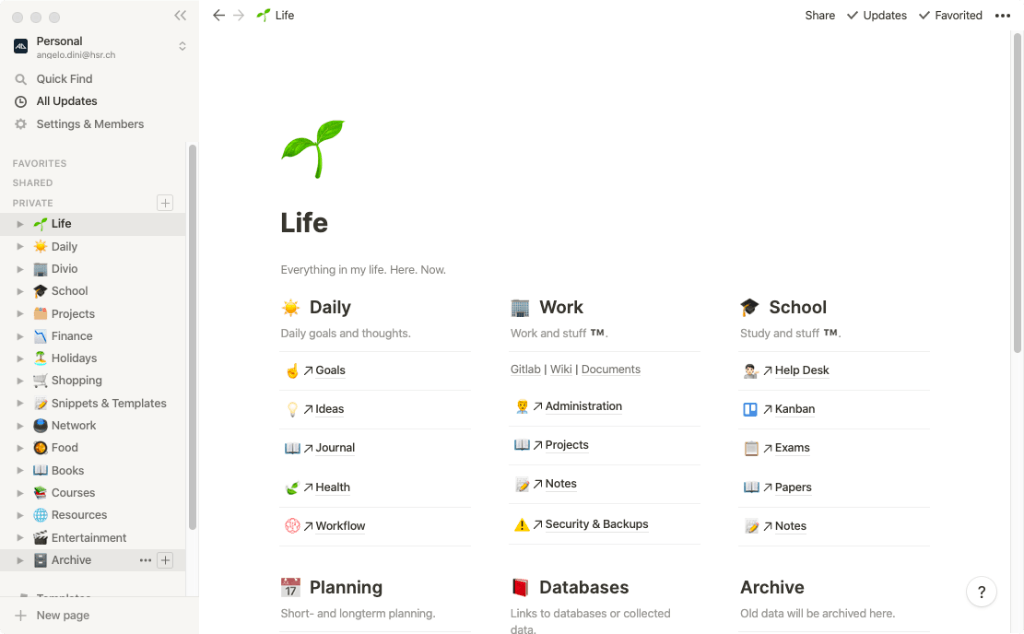
2. Unclutter
| Website | https://unclutterapp.com/ |
| Purpose | Notes, Todos |
| Alternatives | Bear Evernote |
I’ve been using Bear in the past to structure my information. The experience was never satisfying to me. Either some records got lost in the endless abyss of data storage, or I didn’t find what I needed. So I adapted my process when I switched from Bear to Notion.
This change introduced Unclutter as a new tool. It helps create quick notes and review them later on, to decide, if the information should go into long-term storage.
The most notable features are:
- Superfast access via the scroll-wheel on the macOS menu bar.
- The flyout shows the clipboard history, most used files (or folders) and notes.
Workflow: Notes or todo candidates are written directly into the flyout. The main criteria are that it is super fast accessible in any context, independent of the window that is currently active. The clipboard and files are just a bonus.
However, this only works on my computer. I do not have a reliable solution yet for iOS or iPadOS. There I use the standard Notes app alternately.

3. 2Do
| Website | https://www.2doapp.com/ |
| Purpose | Todos |
| Alternatives | Todoist Things |
Even though Notion offers some todo functionality, it is far from usable. Instead, I use 2Do to manage my todos. Everyone should have a todo app/system in place to manage their tasks. Which one you use ist mostly personal preference.
I choose 2Do because it had no subscription model compared to other tools available with free syncing to iCloud and no hidden costs.
The most notable features are:
- Add, schedule and mark todos and categorise them.
- Capable of adding recurring todos and checklists.
- Synchronisation across all my devices.
- Simple UI and fast creation of todos.
Workflow: I either open the app to create a todo or use the allocated shortcut, depending on what kind of todo that needs to be made. I try to keep the list as short as possible and time every todo. This process ensures that the todos will be done.
2Do is a holy place for me. They are promises to myself about my daily, weekly or monthly responsibilities and goals. As all of them are timed, having todos past their due date is a sin 😇. Anything else is just bad planning or evaluation from my end.
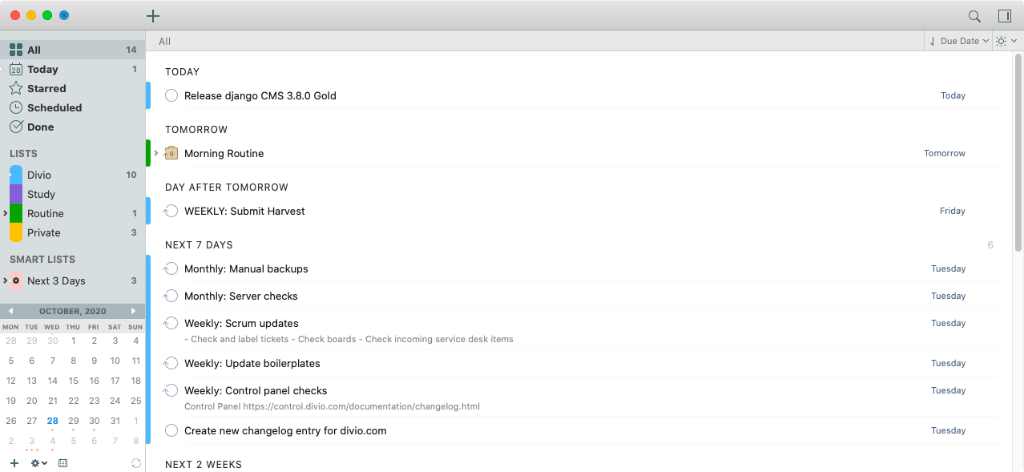
4. Habitica
| Website | https://habitica.com/ |
| Purpose | Habits, Todos |
| Alternatives | Habitify Strides |
Habitica is fun. I have been working on improving my workflow and habits for a while now and came across this gem. It makes creating and tracking habits entertaining, and you can create or join challenges with other people. You can also invite friends into a group and work together.
I’ll send you an invite to our Party 🎉 if you send me your account information.
The most notable features are:
- Add habits, dailies and todos.
- A gamification system to keep you going with monsters, equipment, guilds and challenges.
- Make habits with friends or other people.
Workflow: I’ve accumulated a set of habits that I keep track of since I started using Habitica. These include regular reading sessions, sharpening my skill set, eating healthy, playing the guitar and numerous more.
Personal challenges accompany habits. These challenges aim to gain new expertise or getting myself out of the comfort zone. For example, the creation of this website was a past challenge. My current challenge requires getting myself into the financial market.
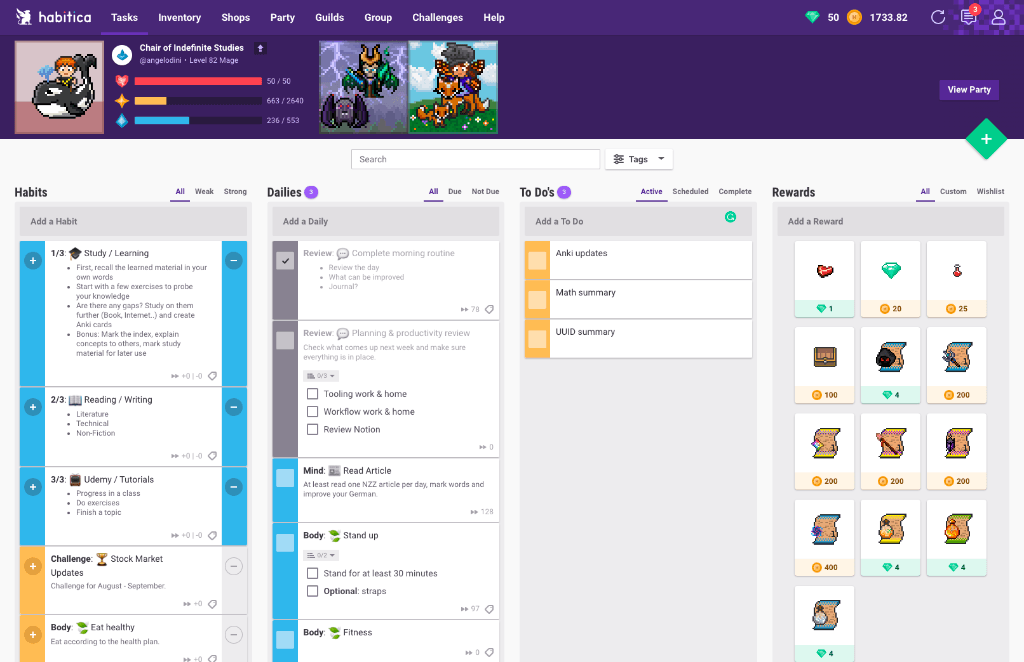
5. Airmail
| Website | https://airmailapp.com/ |
| Purpose | Messaging, Todos |
| Alternatives | GMail Spark |
Everyone has an email client. The default Mail client on macOS has been a pain to me in the past. Apple either added weird updates or simplified the functionality to make it more accessible to anyone. So a more feature-rich email client was required.
Airmail covered all the functionality that Apple Mail lacked in the past. They have recently switched to a paid-subscription model, and so far I’m paying it.
The most notable features are:
- Well, receive and send emails ✉️
- Snooze and reschedule emails (todos, yay)
- Multiple accounts with different providers
- Apps for macOS, iOS and iPadOS
Workflow: Similar to 2Do, I tend to keep the inbox as clean as possible. Incoming mails that need no action get either archived or are moved into a specific folder.
Sometimes actions need to be taken from emails. Then I either create a todo and inform the sender, or I snooze the email to a point where I have time to deal with it. The general rule is to answer within 24 hours or less.
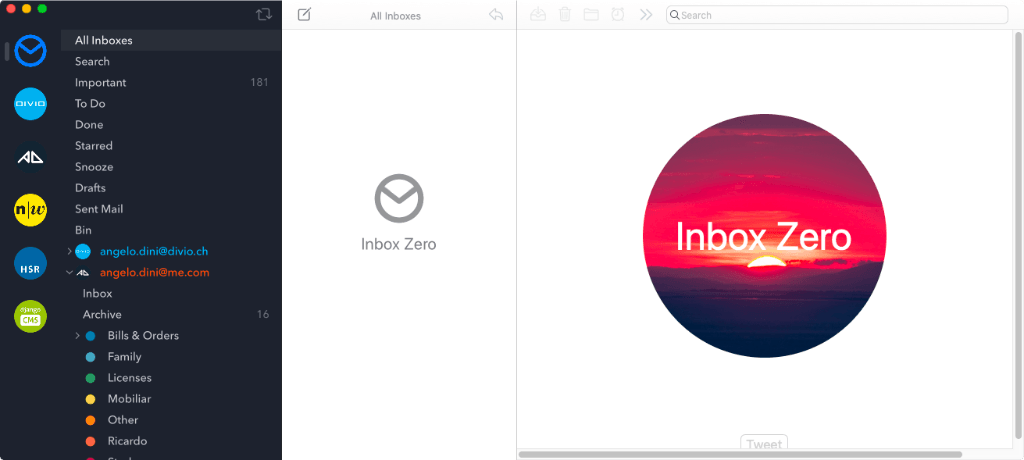
6. Calendar
This section will be short. I use the standard Apple Calendar and have not yet switched to another tool such as Fantastical).
The main reason is that I use the calendar for meetings only and not to schedule todos or deadlines. The only exemptions are birthdates or events.
Workflow: All calendars I have (school, work, private) have their feeds. These feeds are collected into Apple Calendar to generate an overview of all entries.
The calendar notifies me about upcoming meetings with a simple notification prompt. Though that’s not enough, so let’s have a look at “In Your Face” next.
7. In Your Face
| Website | https://www.inyourface.app/ |
| Purpose | Notification |
| Alternatives | General any calendar |
If you ever had a member that missed a meeting, was late or didn’t notify you about their absence, mandate that they install the “In Your Face” app.
The notification prompt from a calendar entry is quickly closed and as we know: out of sight, out of mind. Suddenly you receive a message over Slack, that the meeting has started and you are missing. This experience is frustrating and embarrassing.
This app helps you by showing a colossal overlay blocking your entire screen, informing you that there will be a meeting in x minutes.
The most notable features are:
- Shows an overlay blocking you from working
- You can set the pre-notification time
Workflow: I set the notification to appear 2 minutes before the meeting. This timeframe gives me enough time to stop whatever I was doing and join the event.
Alternatively, if another task still occupies me, I can quickly inform the organiser about my absence.

8. VSCode & iTerm
| Website | https://code.visualstudio.com/ |
| Purpose | Productivity |
| Alternatives | Alacritty IntelliJ IDEA |
VSCode is my primary code editor. But I still use iTerm and Vim as companion tools for quick editing or running commands. Tmux has also become a great automation tool to streamline project initialisations. I’ve used Hyper in the past, but moved back to iTerm because of stability issues.
Other than that: ws + cd angelo.dini + code = win.
The most notable features are:
- Fast startup and excellent stability.
- Numerous extensions and exceptional community support.
- Easy to get used to, challenging to master.
- Automation capability via CLI
Workflow: I won’t go into much detail about my development workflow as it consists mostly of coding. However, I recommend having a look at my dotfiles, as they show the setup quite thoroughly. I’ve also created a blog post writing about my dotfiles setup there.
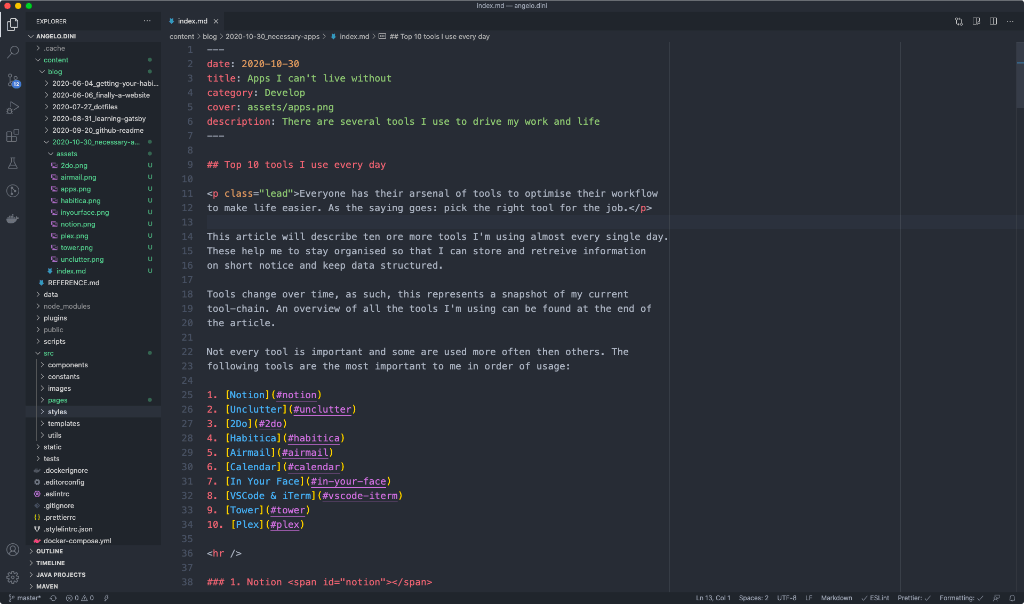
9. Tower
| Website | https://www.git-tower.com/ |
| Purpose | Productivity |
| Alternatives | Sourcetree GitHub Desktop |
Git is a blessing and can easily be handled from the terminal, but visualisation of code changes is underwhelming. Most of my Git workflow involves the command line interface via iTerm, but for some, I prefer a GUI over additional Vim plugins.
Particularly for reviewing diffs and staging files or chunks, the command line lacks these visualisation tools. It’s very advantageous to scroll and navigate fast between two files from an interactive window and ensure the correct data gets committed. The rest is perfectly handled via the command line.
The most notable features are:
- View visualised diffs
- Push, pull, stage or stash files
- Manage repositories, remotes, tags and submodules
Workflow: I use Tower only for its diff view. Occasionally I also fire up Kaleidoscope to compare files or folders in more depth.
Tower is excellent to assess the diff between commits as well as stage chunks or files. I’m used to the command line tools in general, but that workflow is still preferred to me.
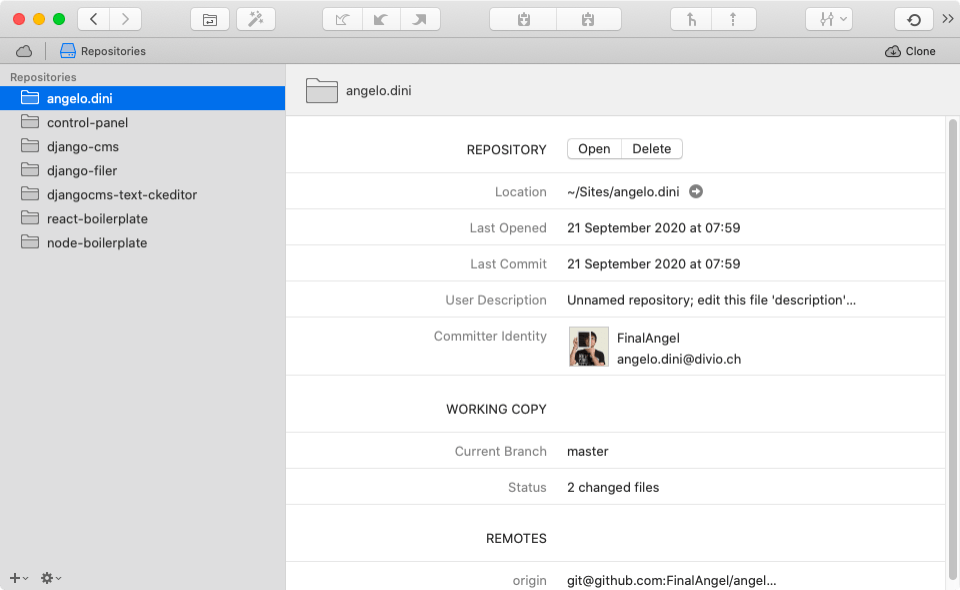
10. Plex
| Website | https://www.plex.tv/ |
| Purpose | Procrastination |
| Alternatives | Emby Kodi |
Plex in itself is a hobby of mine. I’m a data hoarder and own a small server with my media files that I tinker around from time to time. I host all sorts of media files, not just TV Shows, Movies and Pictures.
The most notable features are:
- Store and manage all your media files
- View your media files anywhere 📺
- Apps for macOS, iOS and iPadOS
Workflow: Plex is not the only tool used in that media-verse. It’s accompanied by Sonarr, Radarr, Lidarr, Mylar, Calibre, SABnzb, Transmission and Ubooquity with lists stored on IMDB, GoodReads and Trakt.
That toolbox allows me to automate and streamline the process of downloading, archiving and viewing media files on all my major devices. It might be worth to create a blog post about it once 😎.
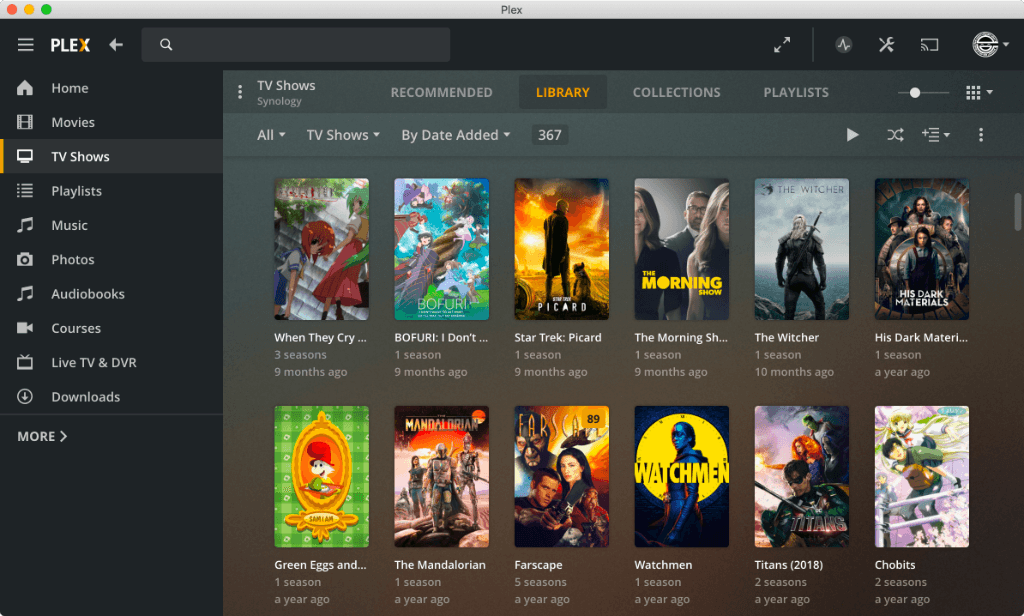
Summary
This concludes the list of the top ten tools I use every day. Of course, this list is not complete nor final, and there are various other tools I’m using every day that I didn’t mention in more depth here. For example:
- 1Password, Grammarly, Chrome
- Slack, Microsoft Teams, Discord
- GoodNotes, MarginNote, MindNote, Anki
- Affinity Photo, Affinity Design
to name a few. You can find a complete list of all my applications in my dotfiles. I keep them up to date as I install new software.
Now it’s your turn. I’d love to hear from you about interesting tools that optimise your workflow. Add a comment or reach out to me via Twitter.
‘Till next time!